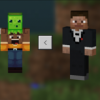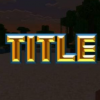How to install textures in Minecraft PE?
- Android: 4.0
- Updated
- Language: English
- Current Version: -
- Developer: -
- Category: Games
Installing a texture in Minecraft PE. Those who have played Minecraft Pocket Edition may remember that a program called BlockLauncher was needed to install textures. Installing it was very difficult, but now you can forget about these times. Recently, a new option has appeared to install add-ons in the game, and this option requires just a few simple steps. To install textures, you need to do some actions, which we will now analyze in detail.
.MCPack Through this file format, setting textures is quite simple. Below is a chain of necessary actions to perform:
- first you need to download the .mcpack texture file;
- then you need to find the downloaded file on your phone;
- it happens that on some devices the .mcpack file does not open, then you need to carry out the following actions:</li >
1. You need to open a file manager (if not on the device, then for example ES Explorer);</ p>
2. After launching the file manager, activate the downloaded file;
- when the file is launched, the installation of the add-on for the game will immediately begin;
- the main thing to remember is that you need to apply the texture pack in the global settings;
- everything is ready to play!
.ZIP .RAR If you are having difficulty installing .mcpack textures, you can use a different installation format. It can be a ZIP archive or a RAR archive.
Use this instruction:
- at the beginning, you need to download the package that you are interested in in the Textures section;
- you can use the explorer on your device, or you can use a file manager, such as Google Play;
- then you need to find the downloaded RAR or ZIP archive in your file manager;
- when you select an archive, unpack all files;
- as soon as the files are unpacked, the folder will be available to you;
- next you will need to copy it;
- then you need to open the /games/com.mojang/ folder;
- if you have a resource_packs folder, then open it, if not, then create it;
- paste the copied folder into resource_packs;
- The last step is to launch the game and activate the textures in the "Global Resources" section;
- Next, everything is ready for the game!
Installing shaders. Shaders are very similar to textures, only they change the graphics of the game. Installing shaders is similar to installing textures and you can do it without any problems following the instructions above.